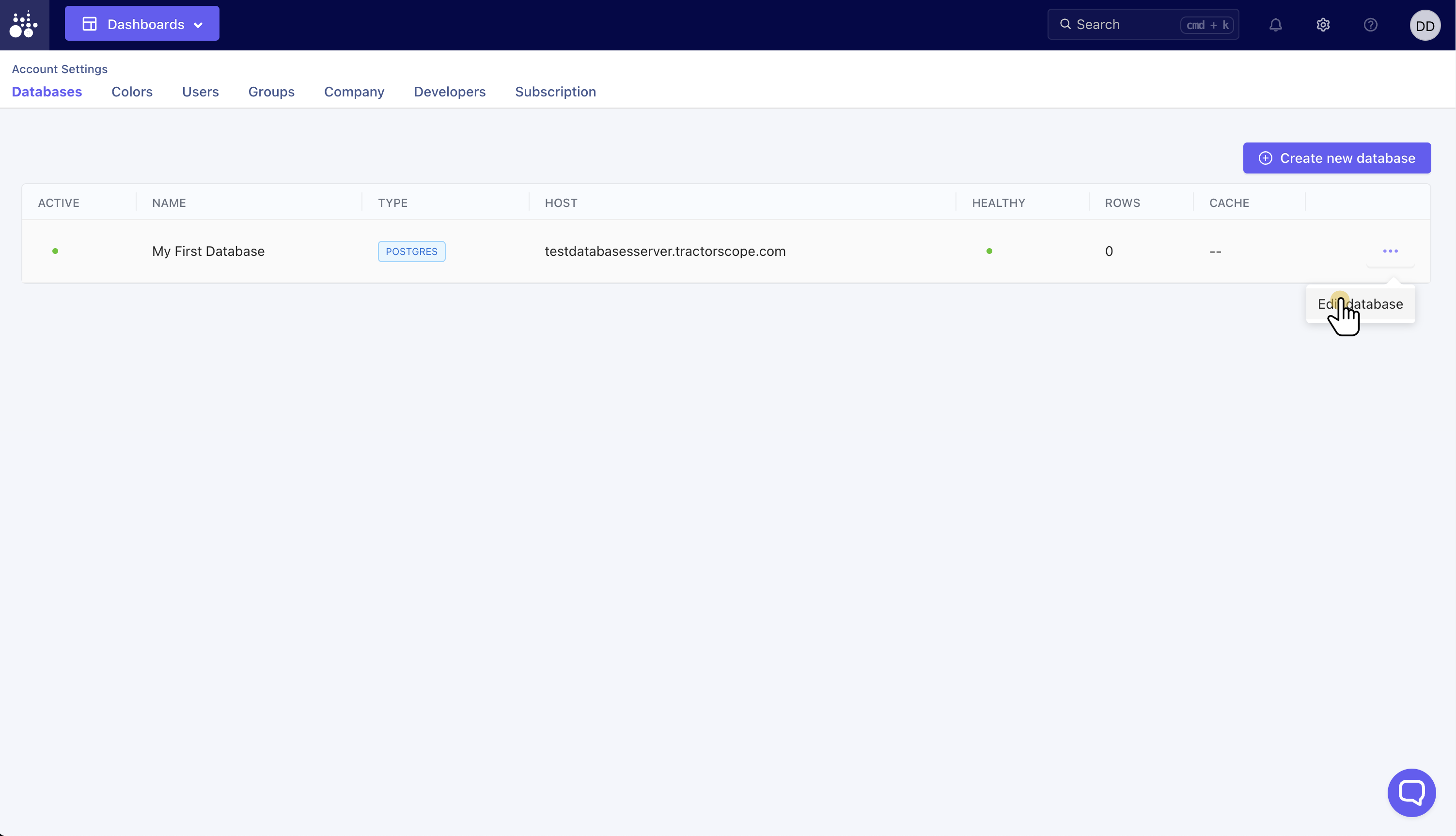Navigate to the Databases page
The Databases page displays all database connections, their health and the amount of cache storage they are using. To add new database click the 'Create new database' button.
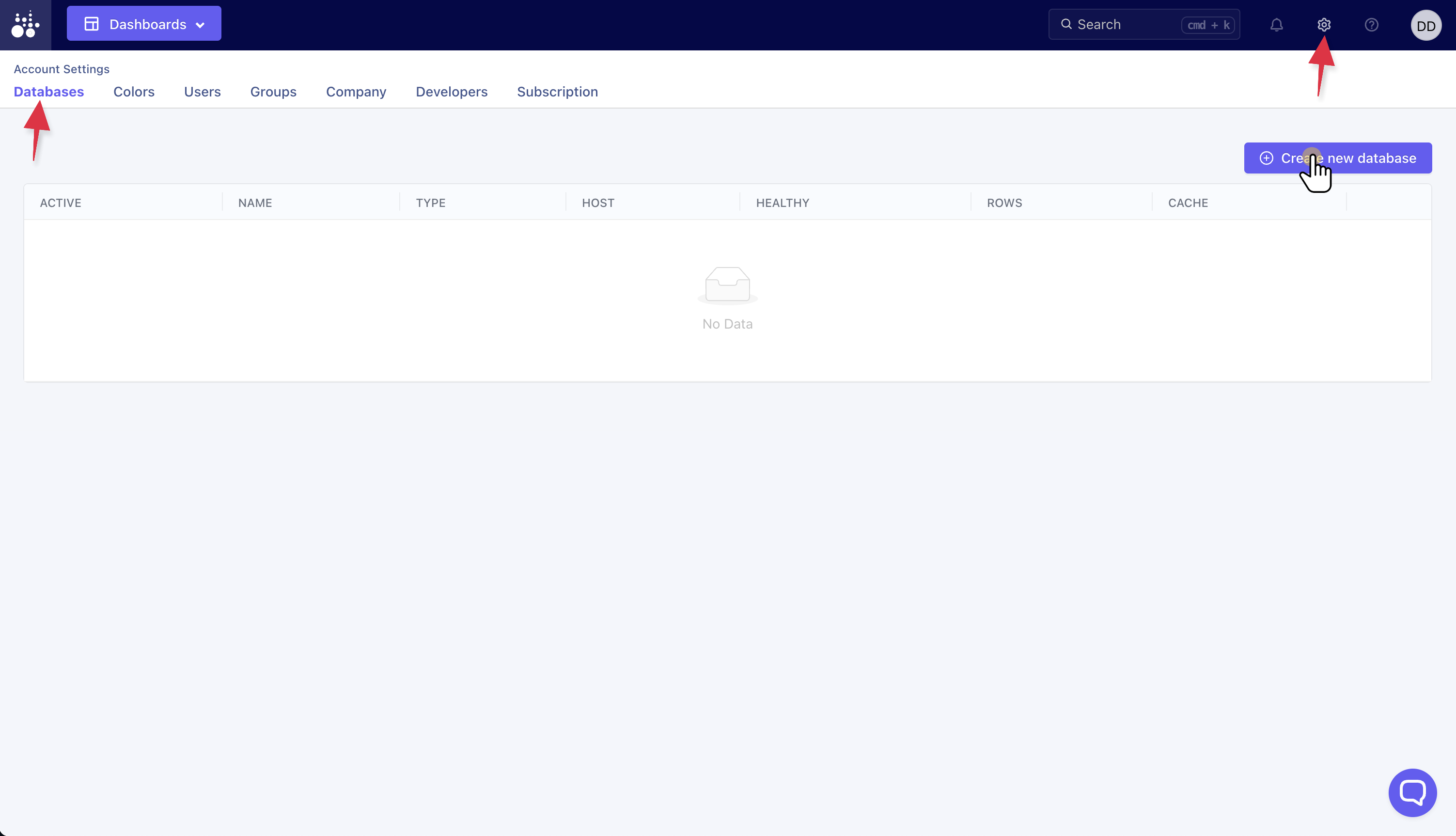
Enter new database details
The following fields are required to successfully add a new database:
- Display name - Something that will clearly define what this database is
- Database type - Choose from:
- MySQL 5.7
- MySQL 8
- Postgres
- (more are being added all the time)
- Database host - Host address
- Database port
- Database name
- Database password
- SSH tunnel (optional)
- Active or inactive - This allows for deactivating the database rather than deleting it
- Timezone (optional)
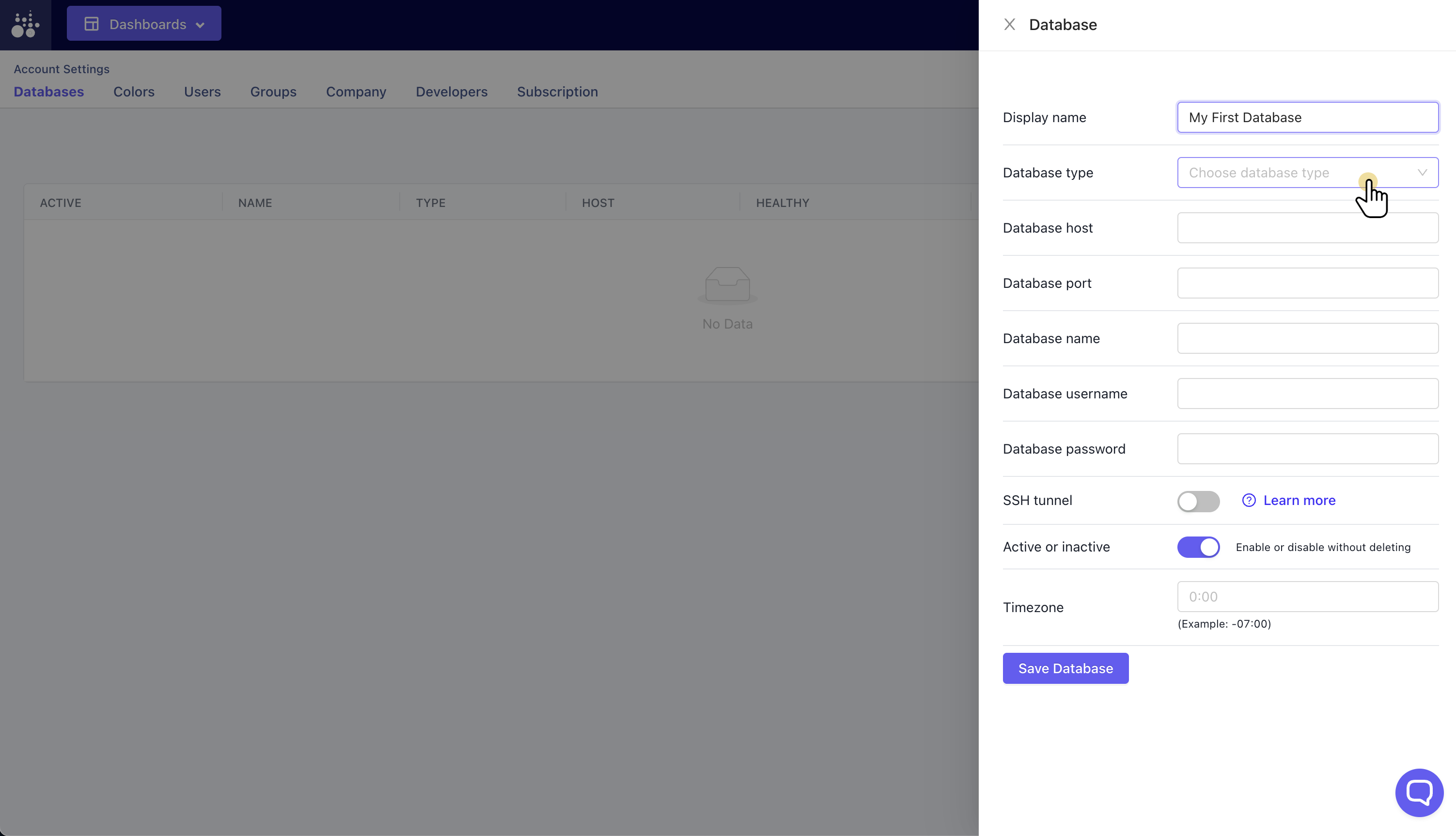
Errors will indicate whether information makes a successful connection or not
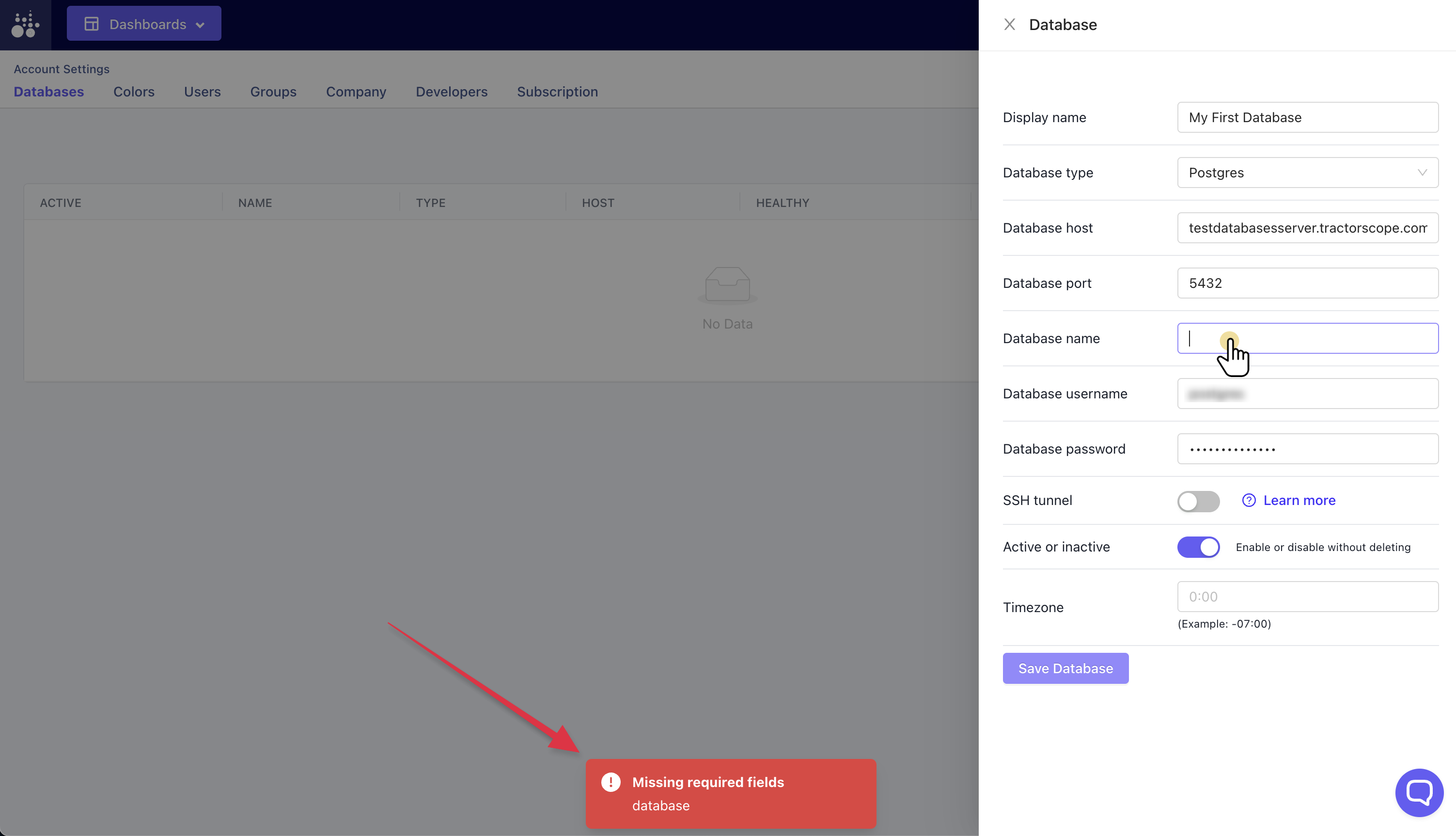
Click 'Save Database'
Once the database is saved, Tractorscope will check the connection and display an alert if there are any connection issues.
Upon saving the database, close the overlay side panel.
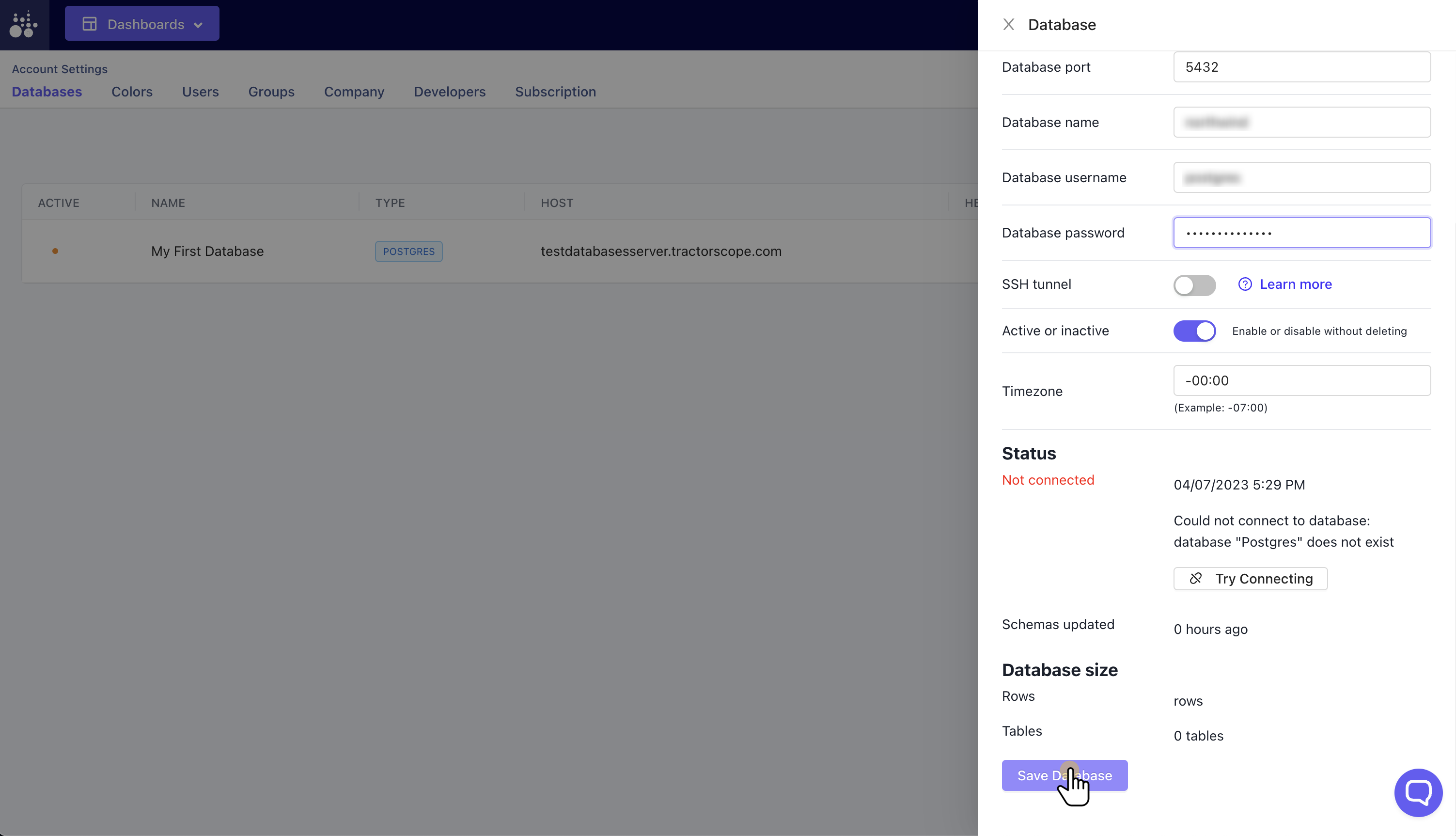
Green light displays healthy connection
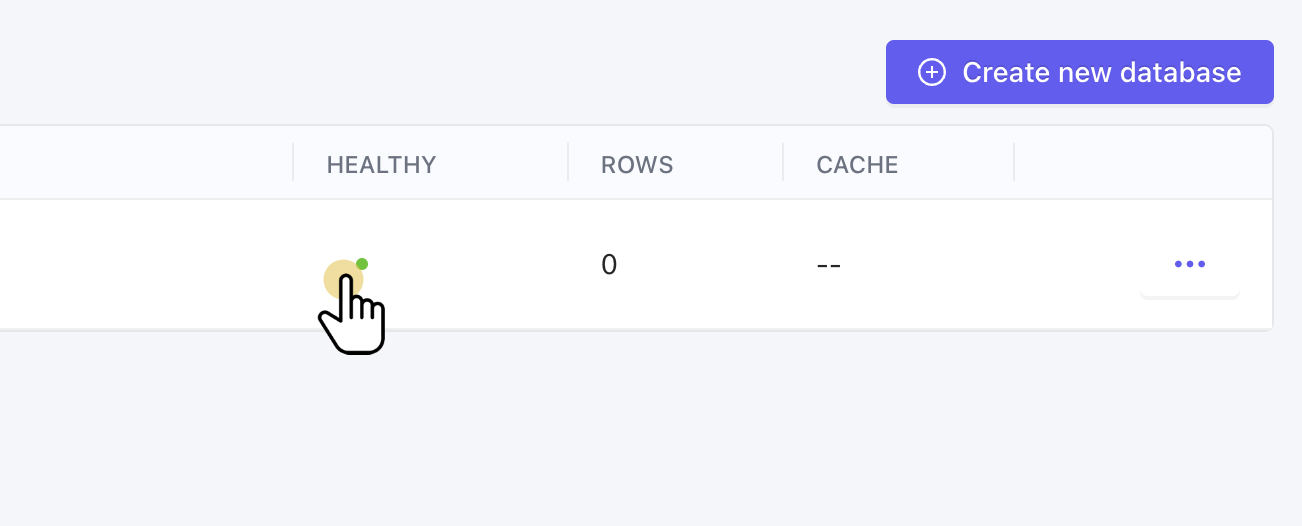
Edit by clicking the ellipsis menu button
Edit, activate, and deactivate databases as needed. You can add as many database connections as you need to build the required visualizations.