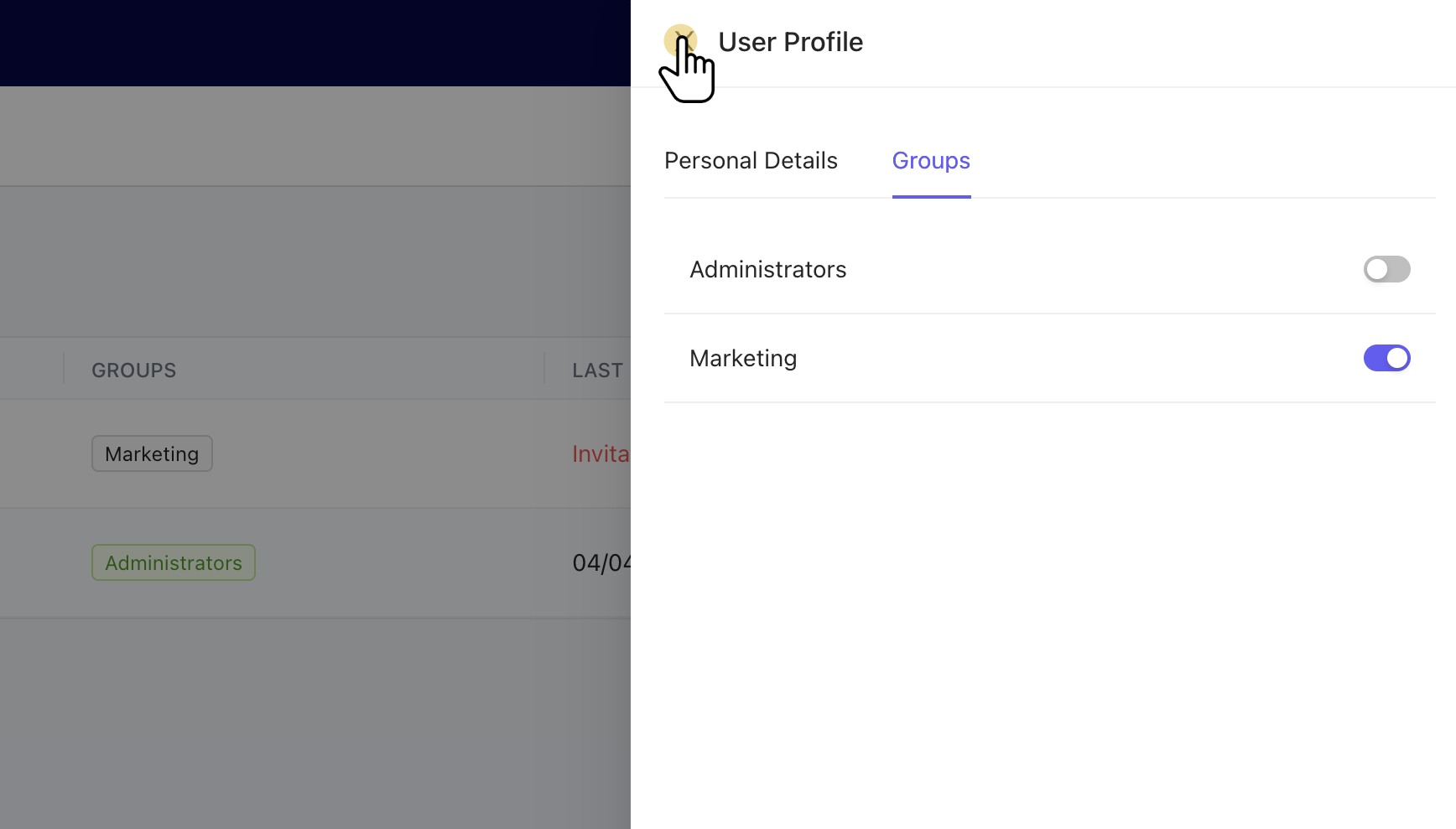Navigate to the Users page
Account Settings > Users
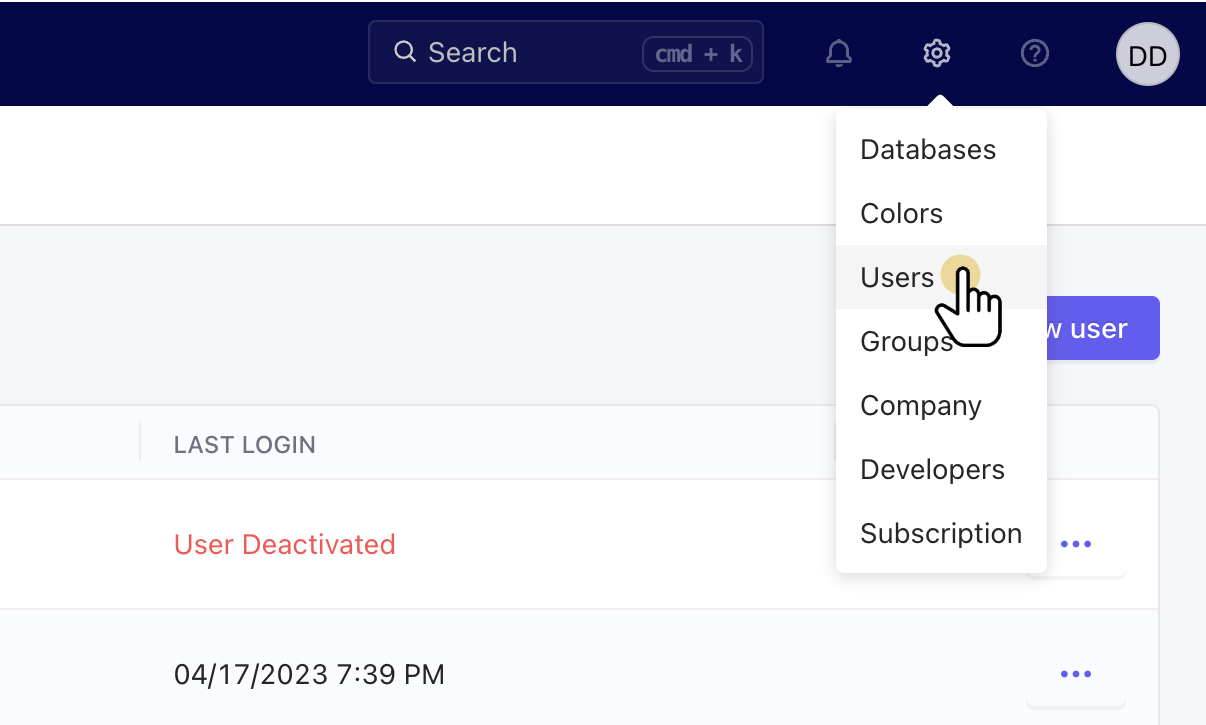
Invite new user

Add email address
You may also select which groups an invited user will have access to. This can always be edited in the user profile as well.
Send Invite.
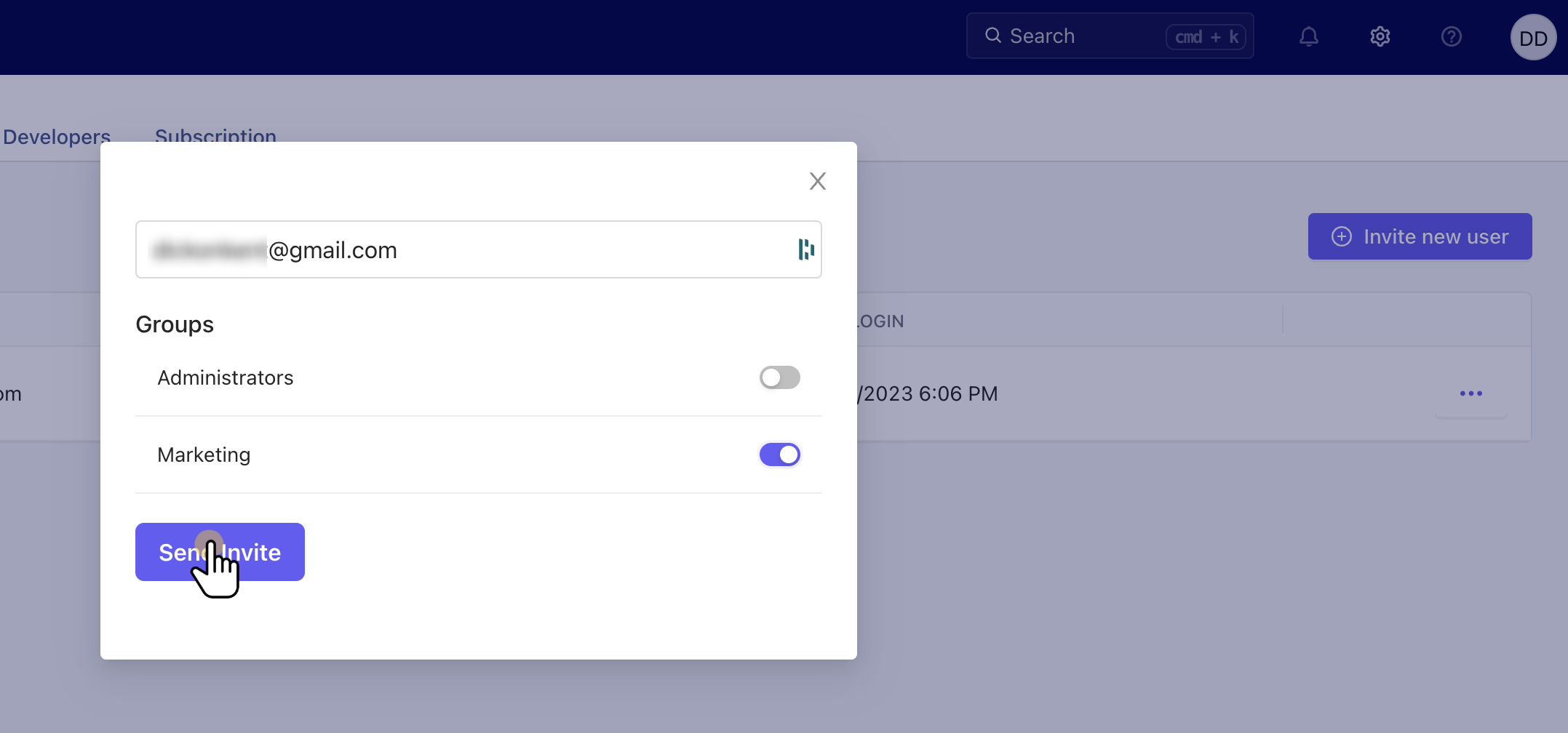
Invitation Pending
Once the new user has been invited they will receive an email with instructions on activating their account. The account will be marked as Pending until the invitation is accepted.
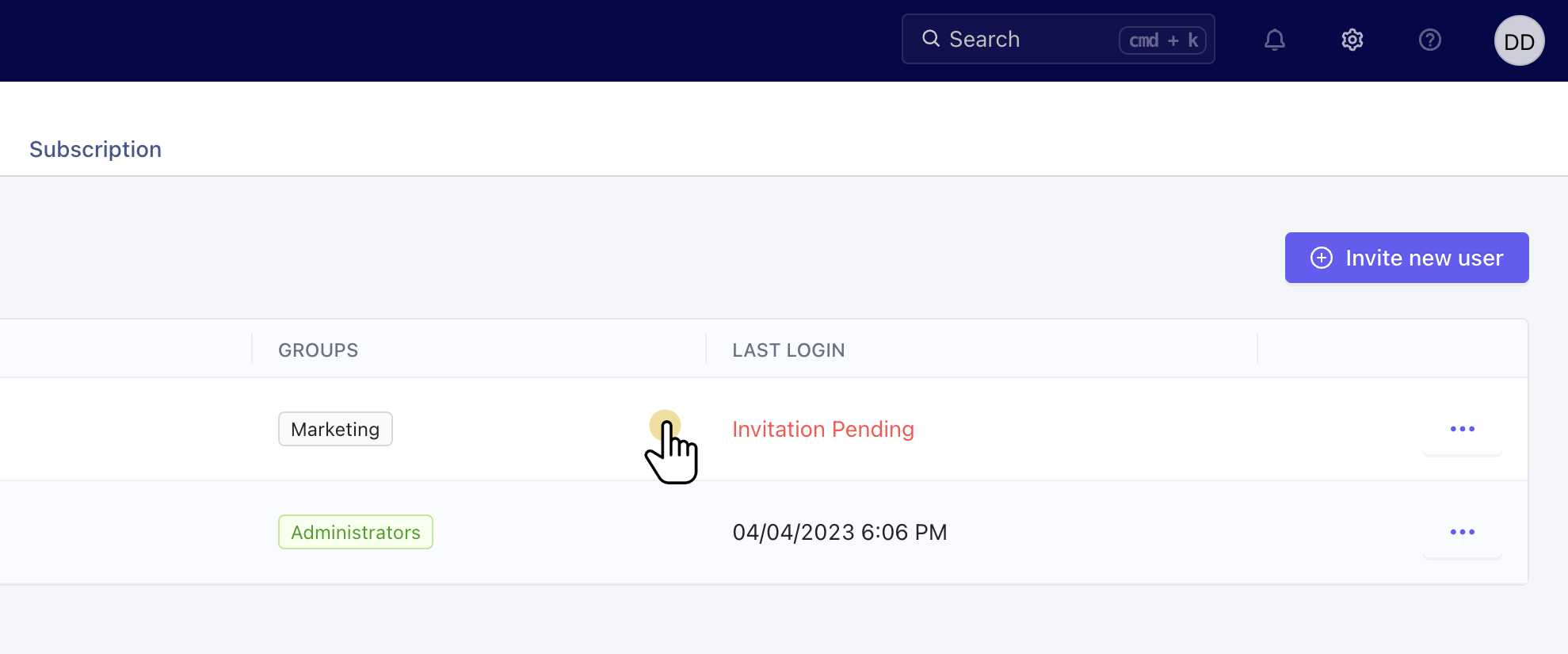
Account actions
The user menu enables editing their profile, managing group access, resending the invitation, or deactivating the user.
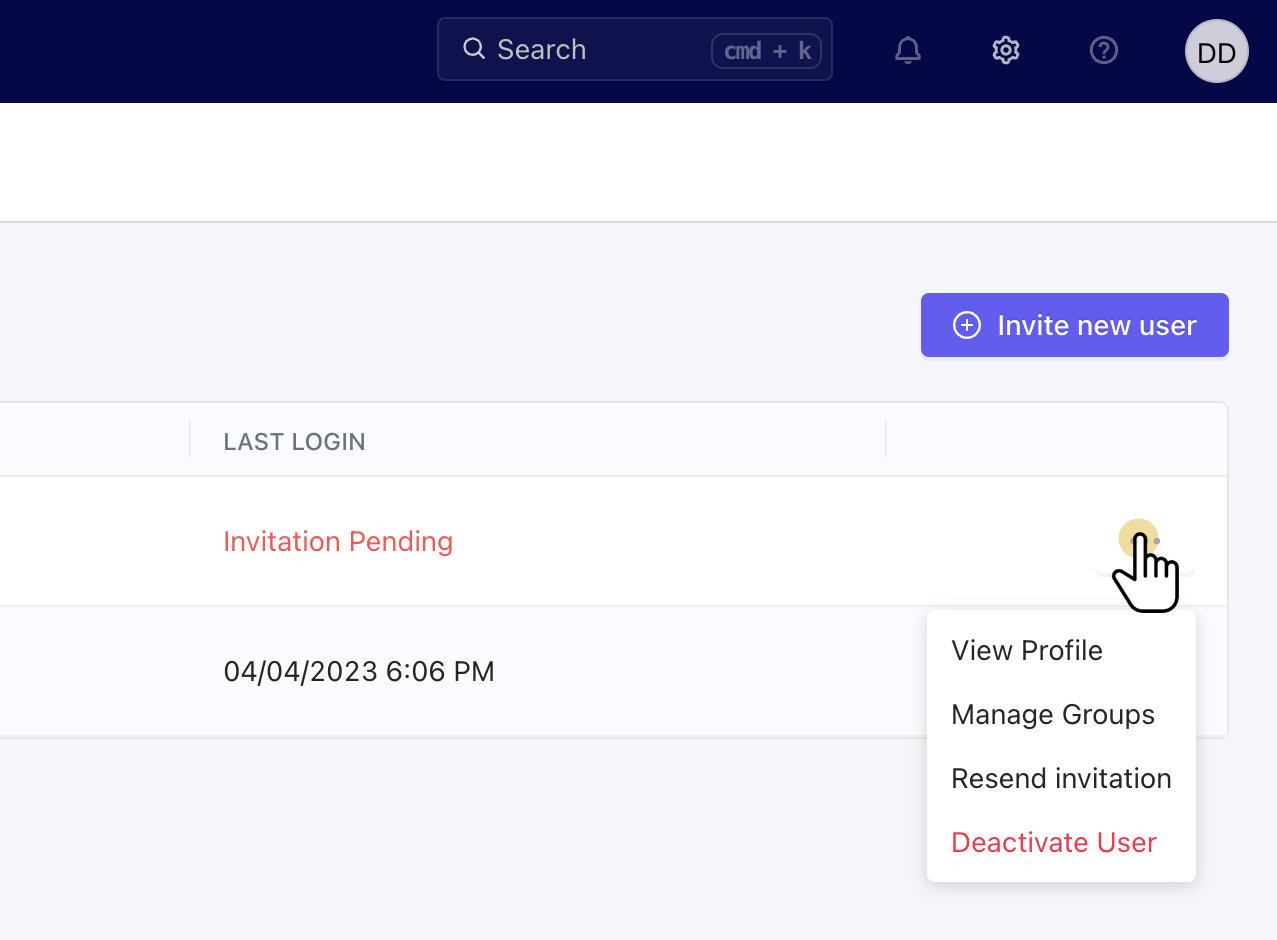
Managing groups
The groups tab will display all available groups that the current user may be added to.
⚠️ By default, anyone added to the Administrators group has access to ALL groups.