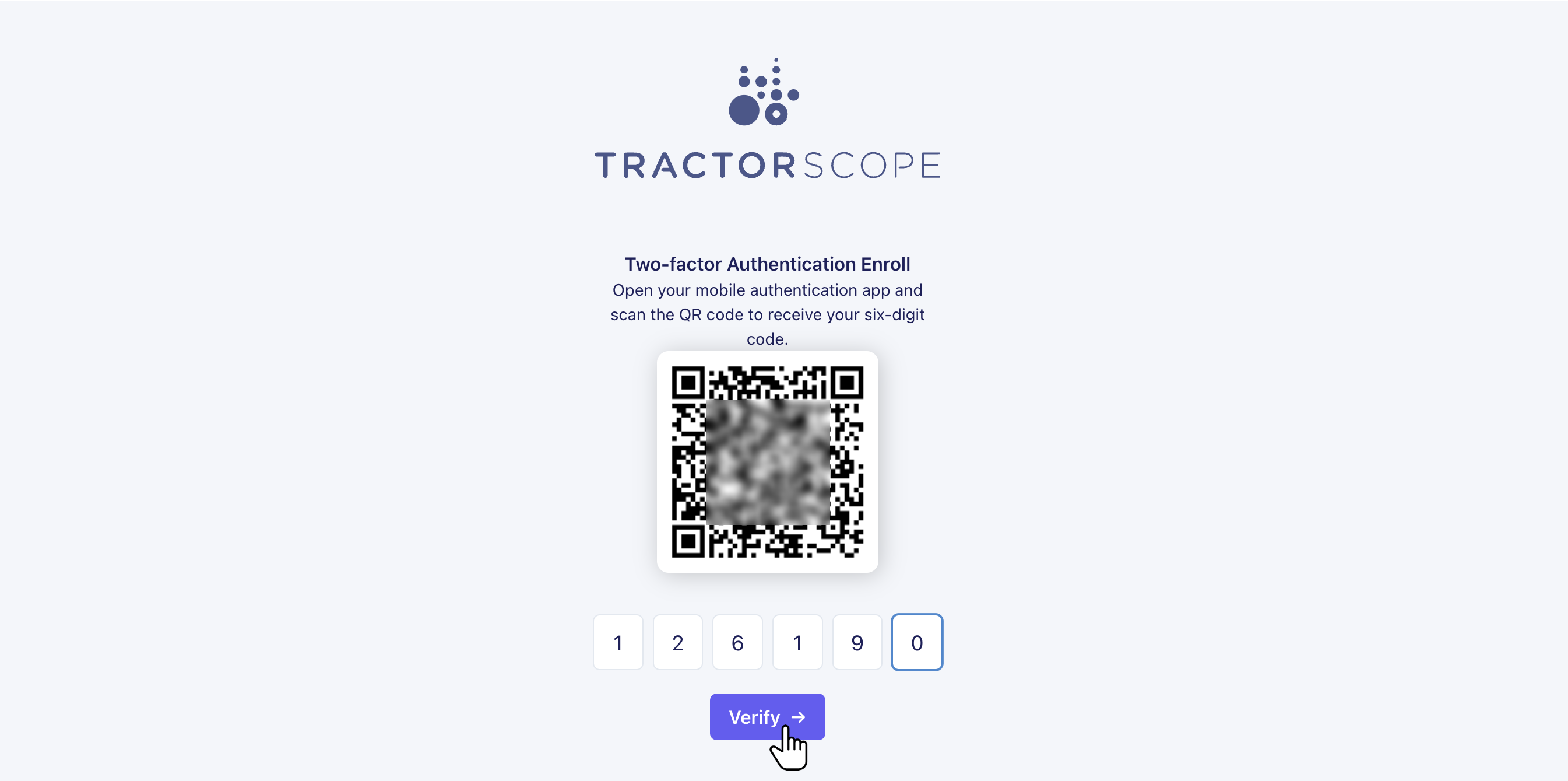Turning 2FA On
Go to Account Settings > Company Details
Scroll to the Security section of the page and check the box to Activate Two-Factor Authentication (2FA) for all users.
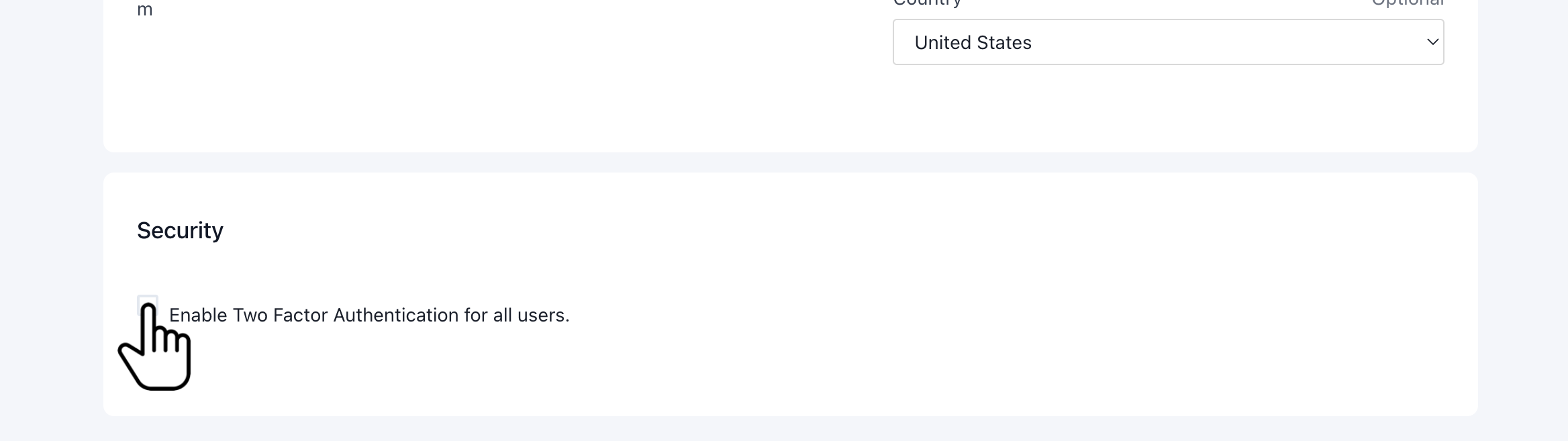
Confirmation modal
A confirmation modal will appear with a reminder that 2FA requires a one-time password mobile app to set up and use. Google Authenticator and Authy are both free and available on Android and iOS.
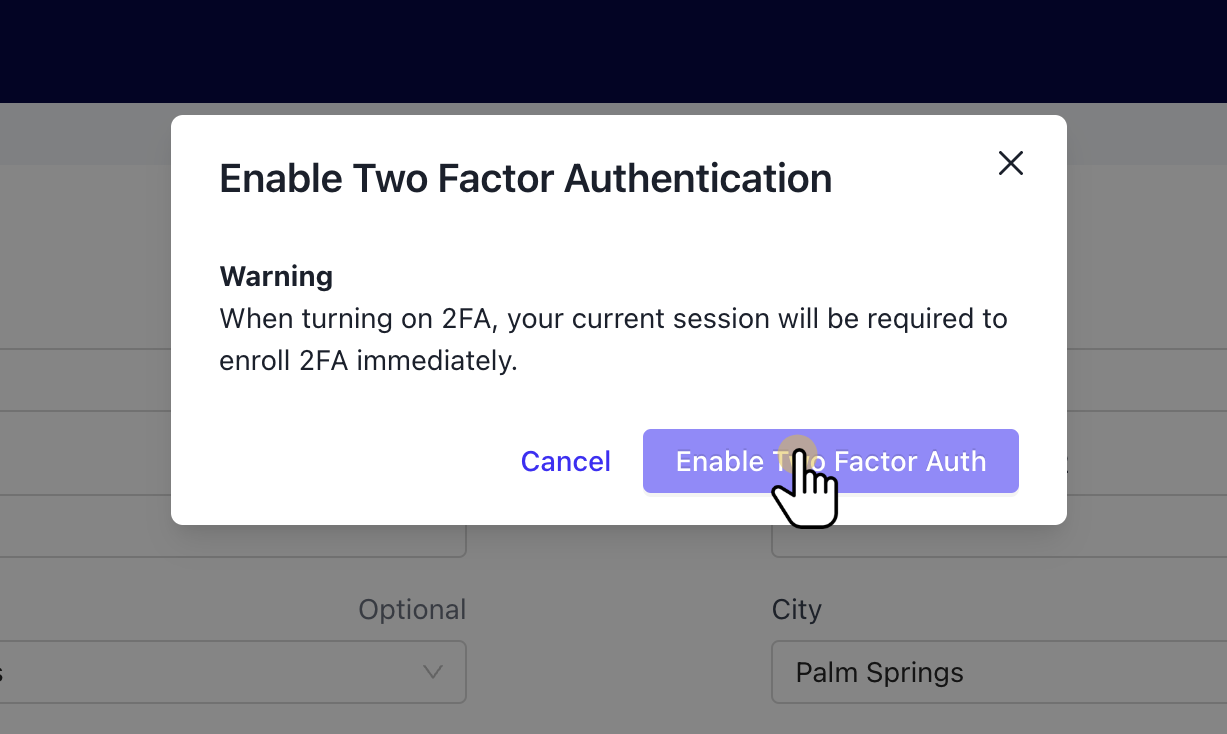
Scan QR code
- Open your mobile one-time password app and scan the QR code
- Enter the six digit number generated by the app into the fields below the QR code
- Verify the code
Once your code is successful you will be logged back in to Tractorscope.
⚠️ Once Two-factor authentication is active all users will need to set it up the next time they try to log in.