Shared dashboard views enable you to quickly filter and share data through email or URL, providing an efficient way to keep stakeholders updated with their relevant metrics. You can create multiple views with different filters, making it a flexible solution for various needs. The system can automatically send scheduled emails containing full-sized dashboard images, which link directly to their corresponding URLs.
To begin, click the Share icon in the upper-right corner of the dashboard to open the Dashboard Sharing modal.
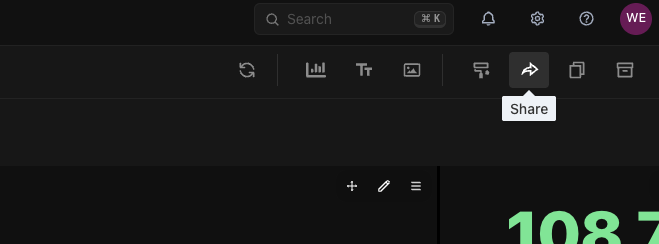
The Dashboard Sharing list will appear. From this interface, you can create, edit, open, or delete shared views.
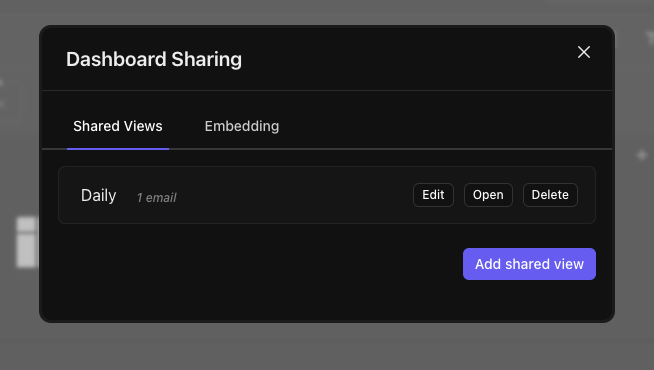
When creating or editing a shared view, you can apply filters and choose whether users can see and adjust them within the shared URL. If you want users to only see your applied filters without the ability to change them, make sure to disable filter visibility.
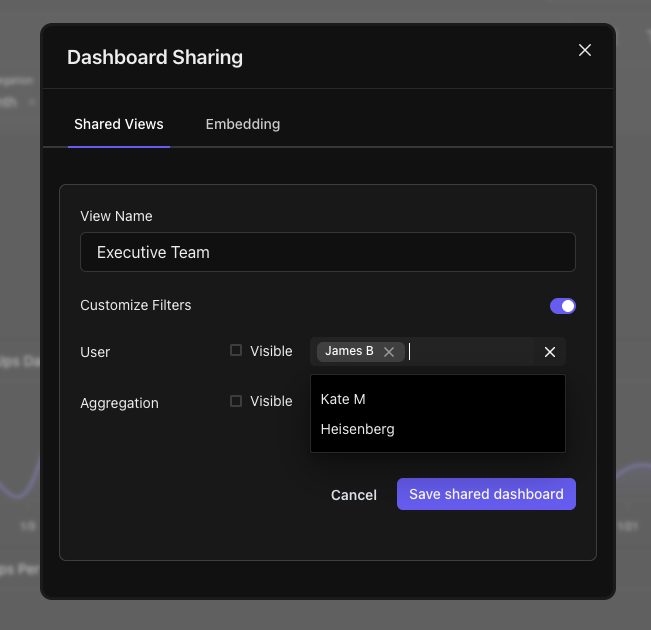
To set up email notifications, add email addresses and delivery schedules at the bottom of the shared view settings. You can add multiple recipients with different schedules—daily, weekly, or monthly. You can also send a test email to preview how it will appear.
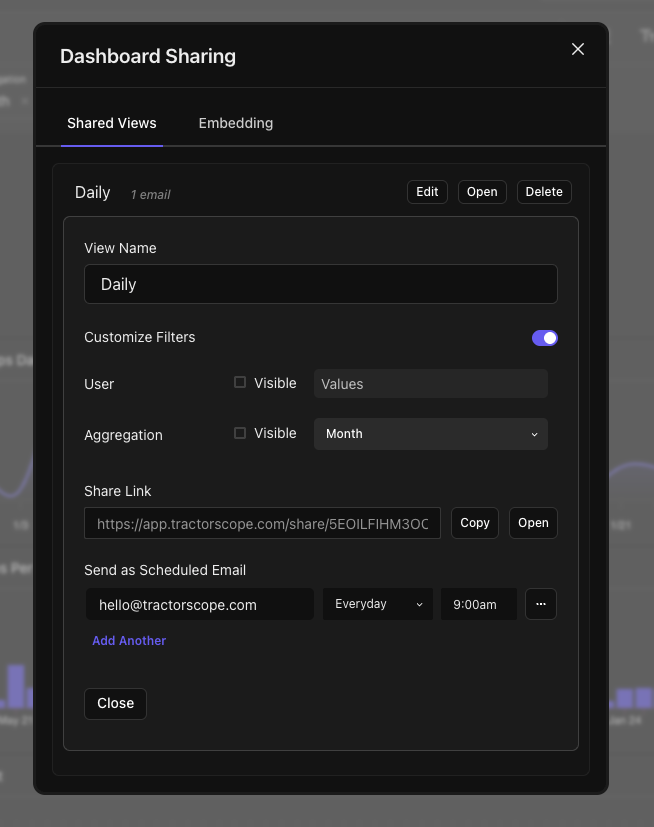
Previously, we offered a simpler notification system for dashboards with active filters. However, this solution had limitations and didn't fully meet our customers' needs. This update significantly expands the possible use cases. If you had existing dashboard notifications, they have been automatically migrated—you'll find them in the list as imported shared views, complete with their original filter settings.
Happy sharing!